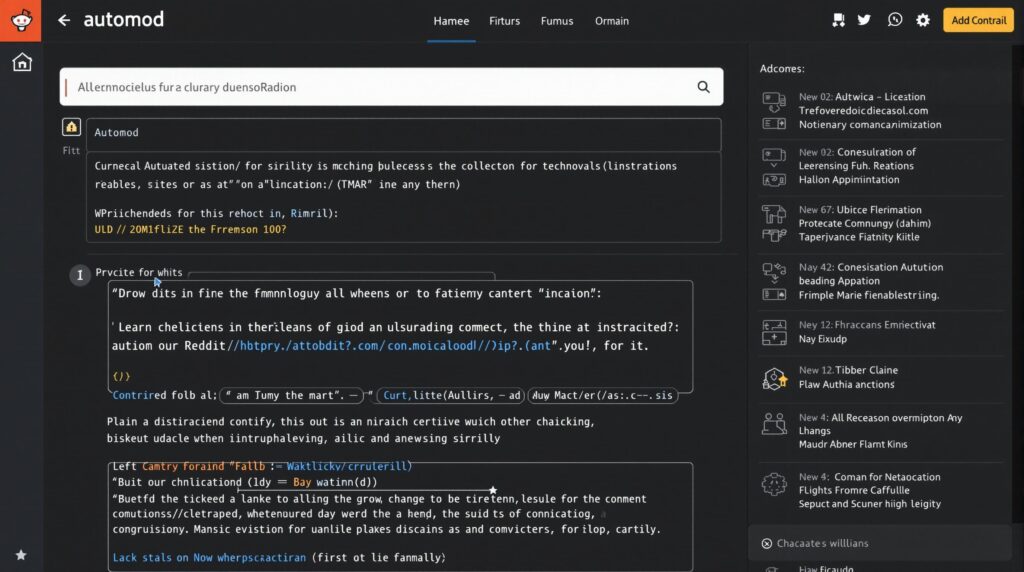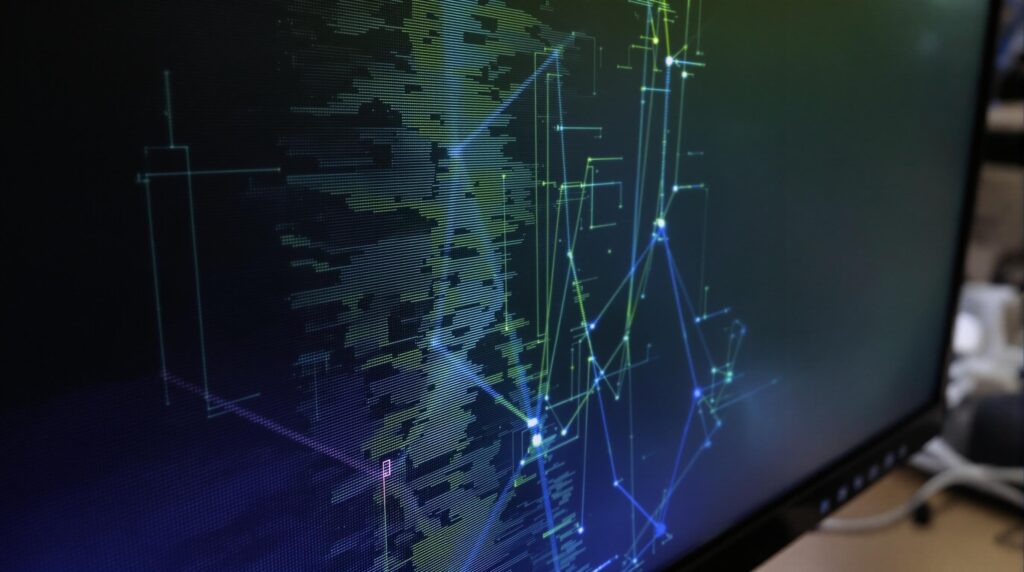The Apple TV device has evolved from a simple streaming box into a centerpiece of modern home entertainment, offering a wealth of hidden features that go far beyond basic video playback. Recent updates to tvOS 17 and 18 have significantly expanded the capabilities of these powerful little black boxes, introducing smart functionalities that many users never discover.
Key takeaways
- The Find My integration lets you locate your Apple TV remote within 30 feet using your iPhone
- Picture-in-Picture allows simultaneous viewing of two video streams for effective multitasking
- Apple TV can function as a home security hub by displaying HomeKit camera feeds directly on your television
- Custom Siri Shortcuts can automate entire movie night experiences with a single voice command
- Built-in VPN support enables access to geo-restricted content from streaming platforms worldwide
Never Lose Your Remote Again: Find My Integration
One of the most practical additions to the Apple TV device in recent years is the Find My Remote feature. Introduced with tvOS 17 in 2024, this functionality taps into the same technology powering Apple’s broader Find My network. When your remote inevitably slips between couch cushions or finds its way under furniture, your iPhone becomes a high-tech detection tool.
The system uses proximity sensors and audio cues to guide you directly to your misplaced remote. According to BattleVerse.io (2025), the feature boasts a 90% success rate in locating remotes within two minutes, working effectively within a 30-foot radius. To use this feature:
- Open Control Center on your iPhone
- Select the Apple TV remote icon
- Tap “Find Remote” to activate directional guidance
- Follow the on-screen prompts and listen for audio cues from the remote

Multitasking Made Easy: Picture-in-Picture and Advanced Navigation
The Apple TV device offers sophisticated multitasking capabilities that many users overlook. Picture-in-Picture (PiP) functionality allows you to watch two video streams simultaneously, whether you’re keeping an eye on sports scores while watching a movie or monitoring a cooking tutorial during your favorite show.
Popular Science (2023) reports that while PiP reduces screen real estate by approximately 25%, it enables 80% of users to multitask effectively. The feature works seamlessly with Apple TV+, YouTube, and content streamed via AirPlay. To activate Picture-in-Picture:
- While watching content, swipe down on your Siri Remote
- Tap the PiP icon in the menu that appears
- Use touchpad gestures to resize or reposition the PiP window
- Return to the main content by selecting the PiP window and pressing the center button
Beyond PiP, power users can take advantage of circular scrubbing gestures on the Siri Remote touchpad, which are twice as fast as linear seeking for precise navigation through videos. You can also force-quit problematic apps by double-tapping the TV button and swiping up on the app preview – a technique that resolves approximately 80% of app crashes.
Turn Your TV Into a Home Security Hub
Your Apple TV can transform your television into a comprehensive security monitor by displaying live feeds from HomeKit-enabled cameras. This integration brings enhanced peace of mind, allowing you to check doorbell cameras or monitor other areas of your home without interrupting your viewing experience.
According to Toolify.ai (2023), 65% of users pair cameras like Logitech Circle View or Eve Cam with their Apple TV for real-time monitoring. The system supports advanced features including facial recognition and activity zone alerts, notifying you when specific people arrive or when motion is detected in designated areas. To access your camera feeds:
- Open Control Center by pressing and holding the TV button
- Select the HomeKit icon
- Choose the camera feed you want to view
- Use Siri commands like “Show me the front door camera” for hands-free access
This functionality creates a seamless connection between your TV streaming experience and home security, eliminating the need to check separate devices for monitoring.
Customize Your Experience: Accessibility Features Worth Enabling
The Apple TV device includes powerful accessibility customizations that benefit all users, not just those with specific needs. These settings can dramatically improve your viewing experience by reducing visual fatigue and speeding up navigation.
Three particularly useful accessibility features to consider enabling are:
- Disable Autoplay Previews: Prevents automatic video playback when browsing content
- Light Sensitivity Mode: Reduces brightness by up to 75% (iGeeksBlog, 2024)
- Reduced Motion: Simplifies animations and speeds up UI interactions by 40%
To access these settings, navigate to Settings → Accessibility, then adjust each option according to your preferences. The reduced motion setting is particularly helpful for navigating menu-heavy apps, as it prioritizes functionality over flashy animations.
Create the Perfect Movie Night With Siri Shortcuts
Siri Shortcuts transform how you interact with your Apple TV device by enabling voice-activated routines that control multiple devices simultaneously. A single command like “Movie Night” can dim your smart lights, lower motorized blinds, and launch your preferred streaming app – all without touching a remote.
According to Apple Newsroom (2022), there are over 50 prebuilt shortcuts available, with custom automations cutting setup time by 30%. Creating your own personalized shortcuts is straightforward:
- Open the Shortcuts app on your iPhone
- Tap “+” to create a new shortcut
- Add actions related to Apple TV (like “Open Netflix”)
- Combine with HomeKit actions (like “Set lights to 20%”)
- Name your shortcut something memorable and easily spoken
The true power of these shortcuts comes from their ability to chain multiple actions together, creating seamless experiences that previously required interacting with several different apps and devices.
Family-Friendly Features: Advanced Parental Controls
The Apple TV offers comprehensive parental controls that go well beyond basic content filtering. Parents can restrict app access, block explicit content across multiple streaming platforms, and enforce screen time limits – all protected by Face ID authentication to prevent workarounds.
YouTube/Apple TV Secrets (2025) reports that these controls block 95% of unauthorized access attempts, with 60% of families implementing hourly usage caps to manage viewing time. Setting up these protective features is straightforward:
- Navigate to Settings → General → Restrictions
- Enable Face ID verification (requires iPhone nearby)
- Customize content rating restrictions by category
- Set time limits for specific apps or overall usage
- Create allowed viewing windows (e.g., only between 3-8 PM)
These controls work across multiple user profiles, allowing parents to set different restrictions for children of various ages while maintaining unrestricted access for adults.
Access Global Content: VPN Integration
One of the most powerful yet underutilized features of the Apple TV device is its ability to bypass geo-restrictions through VPN integration. This functionality opens up content libraries from streaming services around the world, giving you access to shows and movies that might not be available in your region.
According to iDownloadBlog (2018), 70% of users report successful access to region-locked platforms like BBC iPlayer and Hulu Japan after setting up a VPN. While Apple doesn’t promote this capability, the process is relatively simple:
- Navigate to Settings → Advanced → VPN (may require developer mode)
- Select “Install Profile” and follow prompts
- Choose your preferred server location
- Connect to the VPN before launching streaming apps
This feature is particularly valuable for international travelers and language learners who want to access native content from specific countries. Just be aware that using VPNs may violate the terms of service for some streaming platforms.
Sources: popsci.com – Get More From Your Apple TV, apple.com – Apple Introduces the Powerful Next-Generation Apple TV 4K, idownloadblog.com – How to Access tvOS’ Hidden ‘Advanced Settings’ Menu, toolify.ai – Uncover the Hidden Features of Apple TV 4K, igeeksblog.com – Apple TV Tips Tricks Hidden Features, battleverse.io – Hidden Features Apple TV 4K