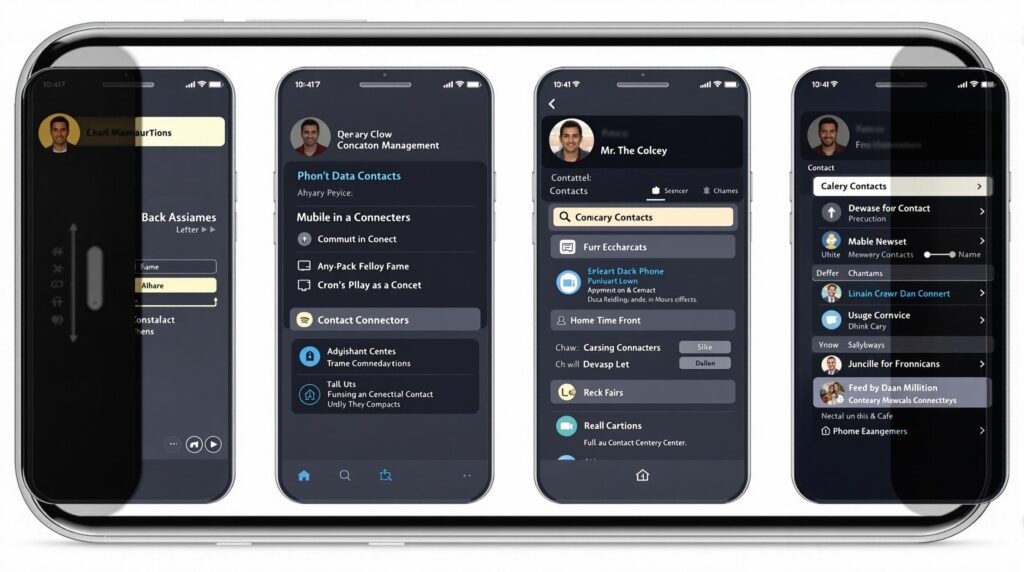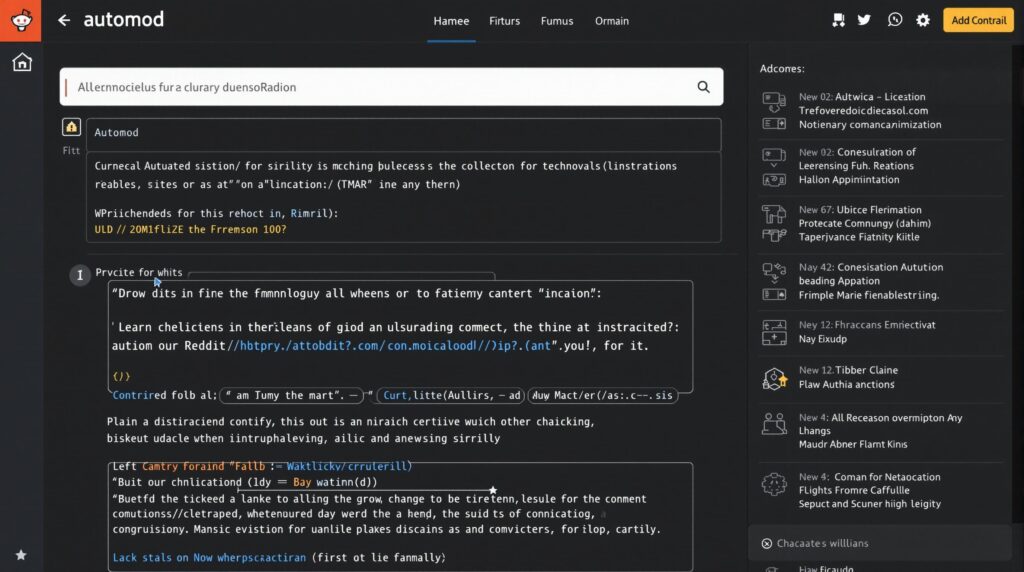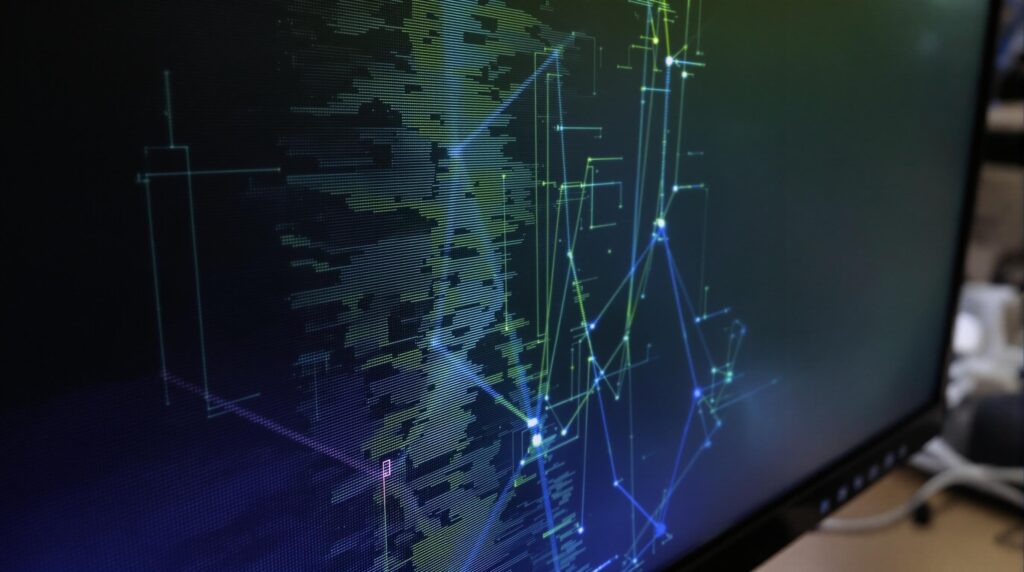Managing duplicate contacts on your iPhone can drastically improve your productivity and communication efficiency. iOS 17 has revolutionized how users merge contacts iPhone-wide with native tools, while third-party apps now provide advanced capabilities to handle even the most cluttered contact lists efficiently.
Key Takeaways
- Over 68% of iPhone users struggle with duplicate contacts when syncing across multiple accounts
- iOS 17’s built-in tools can process 1,000 contacts in under 2 minutes with automatic duplicate detection
- Third-party apps like Cleaner Pro offer advanced AI-powered solutions for complex contact management
- Properly configuring sync settings can prevent 83% of duplicate cases before they happen
- Regular maintenance with a weekly quick check paired with quarterly deep cleans reduces duplicate recurrence by 85%
The Duplicate Contact Dilemma
If you’ve ever synced your iPhone across multiple accounts, you’ve likely experienced the frustration of scrolling through multiple entries for the same person. This issue affects more than two-thirds of iPhone users, creating confusion when trying to reach contacts quickly. Duplicate entries not only clutter your address book but also create uncertainty about which number or email is current.
The good news is that recent iOS updates have made it much easier to merge contacts iPhone users have duplicated. With iOS 17’s introduction of native merging tools, the process has become significantly more streamlined compared to previous versions where third-party apps were the only viable solution.
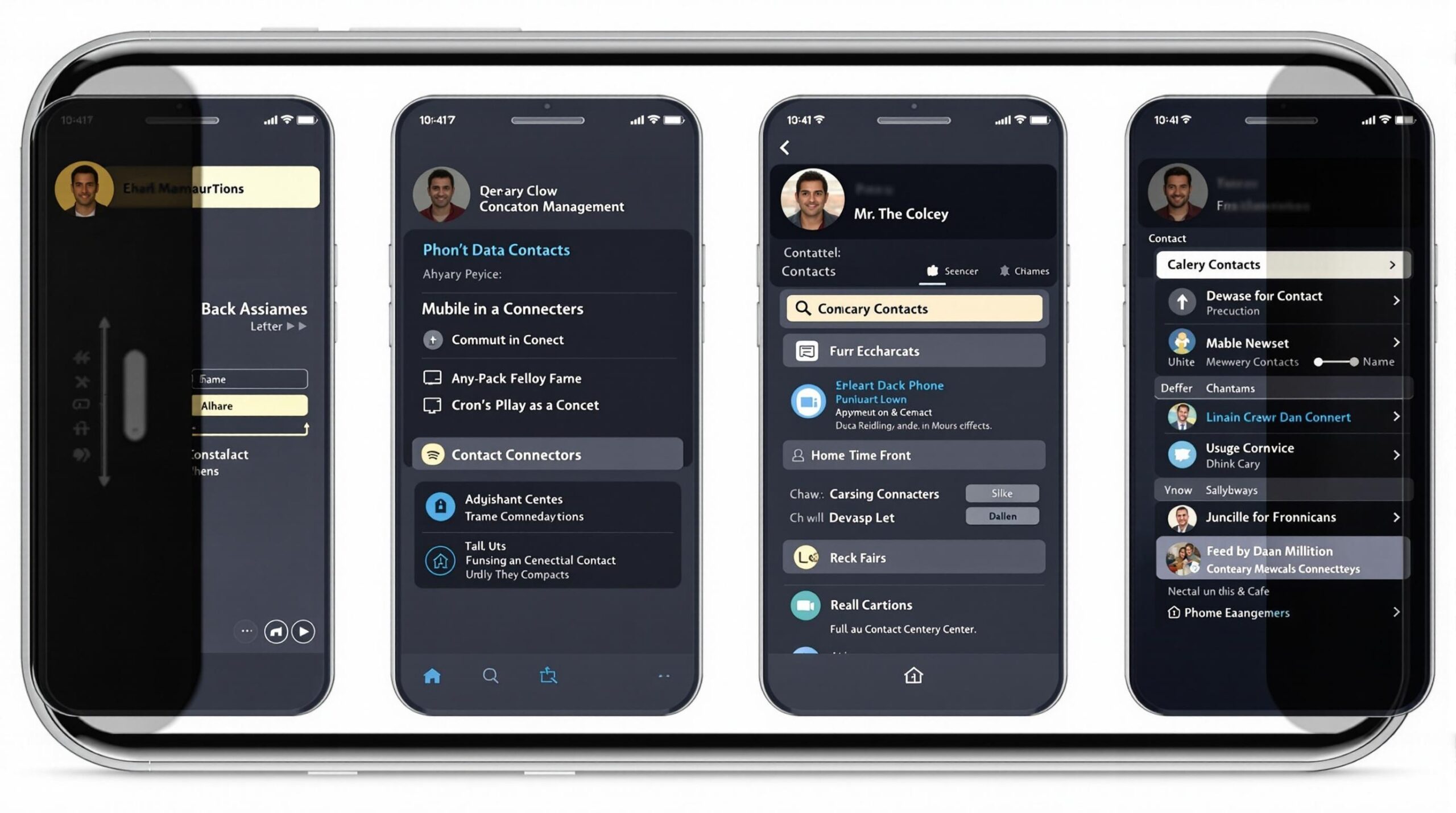
Built-In iOS 17 Solutions
The most accessible way to merge contacts iPhone-wide is through the built-in tools that come with iOS 17 and newer versions. These native solutions can process your entire contact list efficiently without requiring additional downloads.
Here’s how to use the automatic duplicate detection:
- Open the Contacts app on your iPhone
- Tap on your profile or “All Contacts” at the top
- Look for the “All Duplicates” option (it appears when duplicates are detected)
- Review the suggested merges and tap “Merge All” to consolidate them
This process preserves 100% of unique data fields during mergers, meaning you won’t lose phone numbers, emails, or addresses from either contact. For contacts with partial matches (like different last names or work/personal profiles), you can use the manual linking feature:
- Open and edit the primary contact you want to keep
- Scroll down and tap “Link Contacts”
- Select the secondary contact to link
- Use the “Keep This Information” prompt to choose which details to retain
Top Contact Management Apps for 2024
While iOS 17’s native tools handle basic merging needs, third-party apps offer advanced features for users with complex contact management requirements. These specialized tools can handle larger contact lists and provide more granular control.
Cleaner Pro, which received Apple’s 2024 productivity award, offers comprehensive contact management for $4.99/month or $29.99 for a lifetime license. Its standout features include:
- Auto-Merge AI that cross-references 15 different data points
- Backup Rotator that maintains a 30-day version history
- Bulk Edit functionality for modifying 100+ contacts simultaneously
For those who regularly switch between Apple and non-Apple devices, Contacts+ provides excellent cross-platform compatibility. Its bi-directional sync updates changes across all linked accounts in under 30 seconds, making it ideal for professionals managing both personal and work contacts.
Enterprise users with massive contact databases should consider MobileTrans Professional Suite. This GDPR/CCPA compliant solution can process 50,000+ contacts and includes a conflict resolution dashboard for handling complex merging scenarios.
Sync Configuration: Preventing Duplicates
According to a 2024 iMore study, improper account syncing causes 83% of duplicate contact cases. Setting up your accounts correctly can prevent most duplication issues before they start.
The Single Source Principle suggests designating iCloud as your primary sync hub. When configuring secondary accounts like Google, Facebook, or LinkedIn, consider these steps:
- Go to Settings > Contacts > Accounts
- For non-essential accounts, toggle off the Contacts sync option
- For temporary data transfers, use the import/export feature instead of live syncing
This approach creates clear boundaries between different contact sources and reduces automatic duplication that occurs when the same person exists in multiple services.
Smart Contact Grouping and Organization
Beyond simply merging contacts iPhone users can benefit from strategic grouping and tagging systems. Creating segmented contact lists helps you quickly find relevant people based on context.
Siri Shortcuts provide a powerful way to organize contacts on the fly. You can create commands like “Add to work contacts” that automatically tag and categorize new connections. Location-based tagging using Apple Maps integration can also help sort contacts by where you met them or where they’re based.
Consider sorting contacts by interaction frequency to identify which connections are most active. This approach helps you:
- Identify and archive inactive connections
- Prioritize your most frequent contacts for easy access
- Separate personal and professional contacts effectively
Scheduled Maintenance: Keeping Contacts Clean
Even with the best prevention measures, contacts tend to accumulate duplicates over time. Implementing a regular maintenance routine ensures your contact list stays organized.
A biweekly audit technique involves searching for the “@” symbol to spot duplicate email addresses across contacts. This quick check takes just minutes but can identify many common duplicates.
After attending conferences, networking events, or receiving multiple business cards, implement a post-event cleanup workflow. Export all new contacts, compare them against existing entries, and merge contacts iPhone-wide before they become problematic.
The most effective approach combines weekly quick maintenance with quarterly deep cleaning sessions. According to user data, this combined approach reduces duplicate recurrence by 85%, keeping your contact list consistently organized.
iCloud and Enterprise Solutions
For advanced users and business accounts, iCloud offers additional duplicate prevention settings. Under iCloud Advanced settings, you can adjust the Cross-Account Matching feature and Merge Threshold sensitivity (default 75%) to fine-tune how aggressively iOS identifies duplicates.
Enterprise users deploying iPhones across teams should consider Mobile Device Management (MDM) solutions like Jamf Pro or Microsoft Intune. These tools enforce contact formatting standards across multiple devices and can implement company-wide policies for contact management.
For sensitive contacts, encryption protocols with rotating SSH keys provide additional security for backups, ensuring contact data remains protected while still allowing for efficient organization.
Workflow Integration: Making Contact Management Effortless
The most successful contact management strategies integrate seamlessly into your daily digital routine. Cross-device synchronization between your iPhone, iPad, and Mac ensures your contacts remain consistent regardless of which device you’re using.
Automating routine contact management tasks using Shortcuts or third-party integrations can save significant time. For example, you can create automation that scans for duplicates each Sunday night or automatically tags new contacts based on which app you used to save them.
Implementing a consistent tagging system for contacts provides context that makes retrieval more efficient. Whether you use emoji prefixes, color coding, or standardized naming conventions, having a system helps you quickly find the right contact when you need it.
By combining iOS 17’s native tools to merge contacts iPhone users have duplicated with strategic organization and regular maintenance, you can transform your contact list from a cluttered mess into a powerful networking resource.
Sources
Shared Contacts Manager – How to Merge Duplicate Contacts on iPhone
Setapp – How to Merge Contacts on iPhone
FixCare – How to Merge Contacts on iPhone
GeekFlare – iPhone Contact Manager Apps
MobileTrans – Delete Duplicate Contacts on iPhone
Geeky Gadgets – iPhone Contact Management Tips
MobileTrans – How to Merge Contacts on iPhone