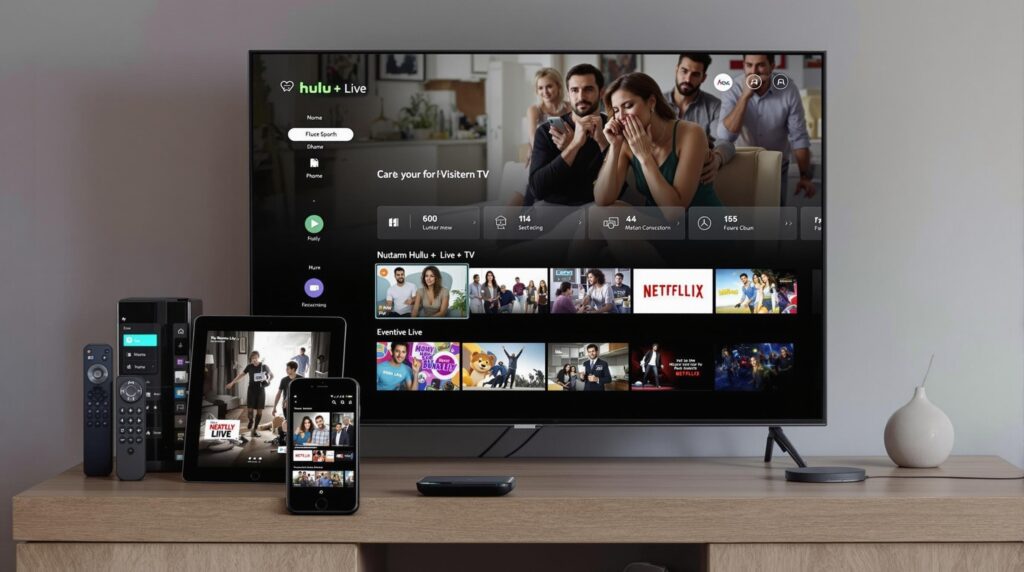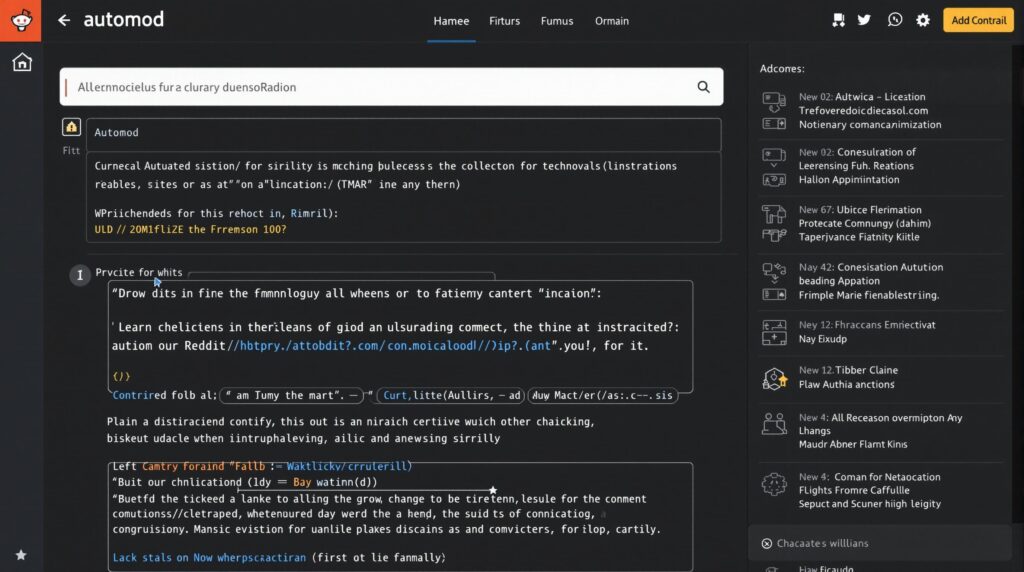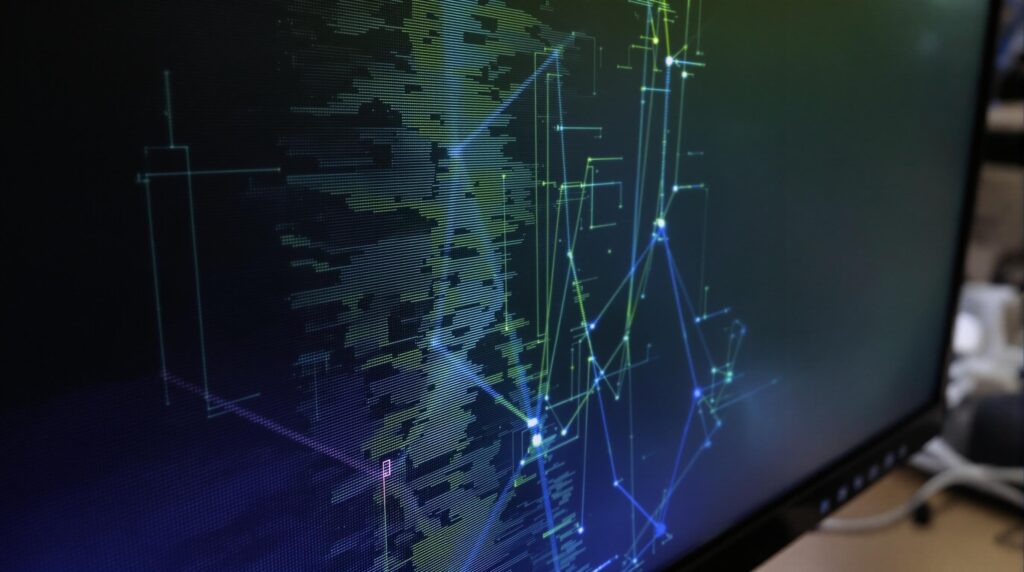Hulu and Live TV has revolutionized how we consume entertainment, offering a comprehensive streaming solution that combines on-demand content with live television. Whether you’re catching up on your favorite shows or watching live sports, understanding how to optimize your streaming experience across all your devices can significantly enhance your viewing pleasure.
Key Takeaways
- Hulu + Live TV offers access to 85+ live channels alongside its extensive on-demand library
- Device compatibility is crucial – most modern smartphones, tablets, and smart TVs support the Hulu app
- Optimizing your home network with proper router placement and adequate internet speed significantly improves streaming quality
- Different viewing experiences are available across devices, with unique interface features for each platform
- Troubleshooting common issues like buffering often requires simple steps such as app updates or cache clearing
Understanding Hulu + Live TV Service
Hulu + Live TV combines the best of both streaming worlds by offering extensive on-demand content alongside live television channels. The service provides access to 85+ live channels including sports, news, and entertainment, plus the entire Hulu streaming library. This makes it a comprehensive option for cord-cutters looking to maintain access to live programming while enjoying the flexibility of on-demand viewing.
The subscription plans have evolved to offer more options for viewers. The base Hulu + Live TV package now includes Disney+ and ESPN+ at a competitive monthly rate, creating a bundled entertainment solution that covers nearly all viewing preferences. Premium add-ons like HBO Max, Showtime, and Starz are available for additional monthly fees, allowing you to customize your viewing experience.
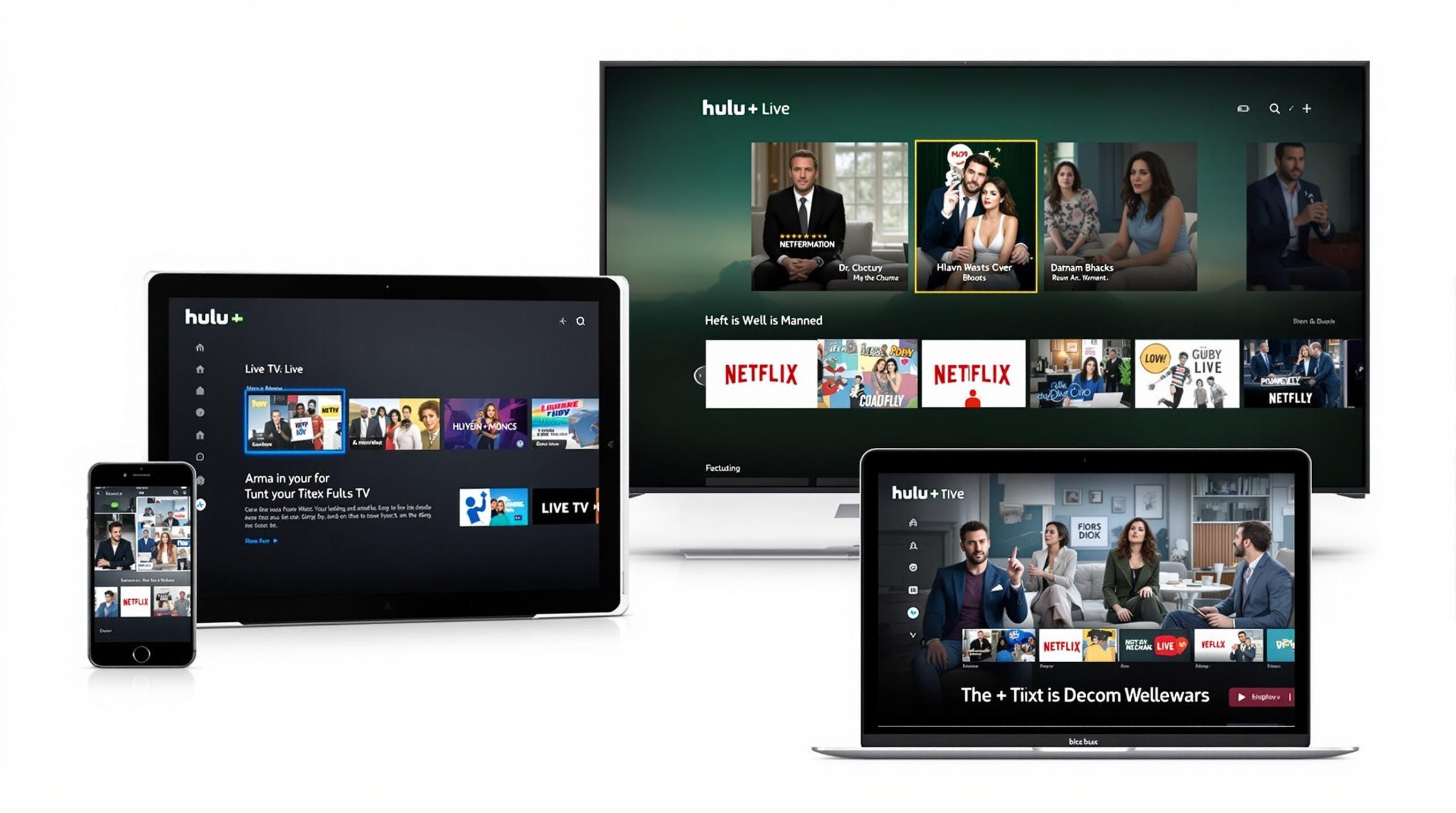
Device Compatibility and Setup
Hulu and live TV streaming is supported across a wide range of devices, making it accessible no matter how you prefer to watch. Setting up the service requires downloading the appropriate app for your device and signing in with your account credentials. The process is straightforward on most platforms, with guided setup steps.
For the best viewing experience, consider these compatible devices:
- Smartphones: iOS (iPhone) and Android devices with current operating systems
- Tablets: iPad, Android tablets, and Amazon Fire tablets
- Smart TVs: Samsung, LG, Vizio, and other major brands with current smart TV platforms
- Streaming devices: Roku, Amazon Fire TV, Apple TV, Chromecast, and gaming consoles like Xbox and PlayStation
Each device offers slightly different features and interface elements, but Hulu has worked to create a consistent viewing experience across platforms. The app regularly updates to ensure compatibility with the latest device software and to introduce new features.
Optimizing Your Home Network for Streaming
A reliable home network is the foundation for smooth streaming performance with Hulu and live TV. For standard HD streaming, you’ll need at least 8 Mbps of internet speed, while 4K content requires 16 Mbps or higher. If multiple devices are streaming simultaneously in your household, you’ll need to account for the combined bandwidth requirements.
Consider these network optimization tips:
- Place your router in a central location with minimal obstructions
- Upgrade to a mesh network system if you have a larger home
- Use wired Ethernet connections for stationary devices like smart TVs when possible
- Prioritize streaming traffic through Quality of Service (QoS) settings if your router supports this feature
- Regularly restart your router to clear its memory and improve performance
The difference between 2.4GHz and 5GHz Wi-Fi bands can also impact your streaming quality. The 5GHz band offers faster data transmission but has shorter range, making it ideal for devices close to your router. The 2.4GHz band provides better range but potentially slower speeds, which may be better for devices farther from your router.
Streaming on Smartphones and Tablets
Mobile viewing offers unique benefits, including the ability to watch Hulu and live TV anywhere with an internet connection. The mobile app interface is designed for touch interactions, with intuitive gestures for playback control and navigation. You can easily swipe through content categories or tap to access additional information about shows.
To enhance your mobile viewing experience:
- Download content for offline viewing when traveling or in areas with limited connectivity
- Use picture-in-picture mode on supported devices to multitask while watching
- Connect to headphones or Bluetooth speakers for better audio quality
- Adjust video quality settings to balance performance and data usage
Battery consumption is a consideration when streaming on mobile devices. Watching Hulu and live TV can drain your battery quickly, so consider lowering screen brightness, closing background apps, and keeping a charger handy for extended viewing sessions.
Smart TV Streaming Experience
Smart TVs provide the most theater-like experience for Hulu and live TV viewing. The interface on these devices is optimized for remote control navigation and large screen viewing. Many newer smart TV models offer voice control capabilities, allowing you to search for content or control playback using voice commands.
The Hulu app on smart TVs typically features:
- A grid-style guide for browsing live TV channels
- Personalized content recommendations based on viewing history
- Access to user profiles for household members
- Integration with other smart home features on some TV platforms
For optimal smart TV streaming, ensure your TV’s software is up to date and consider using a wired internet connection if possible. Some older smart TV models may have limited processing power, which can affect app performance. In these cases, using an external streaming device like a Roku or Fire TV Stick might provide a better experience.
Using Multiple Devices with Hulu + Live TV
Hulu + Live TV allows for simultaneous streaming on multiple devices, though there are limitations. The standard plan permits two concurrent streams, while the Unlimited Screens add-on increases this to unlimited devices on your home network and up to three mobile devices outside your home.
The service also includes a cloud DVR feature, allowing you to record live TV for later viewing. The standard plan includes 50 hours of storage, upgradable to 200 hours with the Enhanced Cloud DVR add-on. Recorded content is accessible across all your devices, making it easy to start watching on one device and continue on another.
Profile management is another helpful feature when comparing TV streaming providers. You can create up to six user profiles, each with its own watchlist, viewing history, and recommendations. This helps keep content organized and personalized for everyone in your household.
Troubleshooting Common Streaming Issues
Even with optimal setup, you might encounter streaming issues. The most common problem is buffering, which often occurs due to network congestion or inadequate internet speed. If you experience frequent buffering, try moving closer to your router, reducing the number of devices connected to your network, or upgrading your internet plan.
Other common issues and solutions include:
- App crashes: Clear the app cache, update to the latest version, or reinstall the app
- Poor video quality: Check your internet speed and adjust quality settings in the app
- Audio sync issues: Restart the stream, update your device’s software, or reinstall the app
- Login problems: Verify your credentials, reset your password if necessary, or contact Hulu support
For device-specific issues, consult Hulu’s help center or customer support. They offer troubleshooting guides tailored to different platforms and common problems. Remember that some issues may be related to temporary service outages rather than problems with your setup.
Enhancing Your Viewing Experience
Beyond the basics, there are several ways to enhance your Hulu and live TV experience. Custom settings allow you to personalize your viewing preferences, including subtitle appearance, autoplay functions, and video quality. Taking time to adjust these settings can significantly improve your satisfaction with the service.
Consider these additional tips:
- Create a watchlist to keep track of shows you want to view later
- Use the “My Stuff” feature to organize your favorite content
- Set up kid-friendly profiles with content restrictions for family viewing
- Explore genre collections to discover new content that matches your interests
For sports fans, Hulu + Live TV offers special features like game start notifications and score hiding to avoid spoilers. News junkies can customize their live TV guide to prioritize news channels, making it easier to stay informed on current events.
Future of Streaming with Hulu
As streaming technology continues to advance, Hulu and live TV services are adapting with new features and improvements. We can expect to see enhanced integration between devices, allowing for more seamless transitions when switching from one screen to another.
Other developments on the horizon include improved content discovery algorithms, more interactive features, and potentially expanded local channel offerings. The push toward 4K streaming is also likely to continue, with more content becoming available in ultra-high definition as bandwidth capabilities improve.
For current subscribers, staying updated with app updates ensures you’ll have access to the latest features and improvements. Hulu regularly rolls out updates that not only fix bugs but also introduce new capabilities that enhance the overall streaming experience.