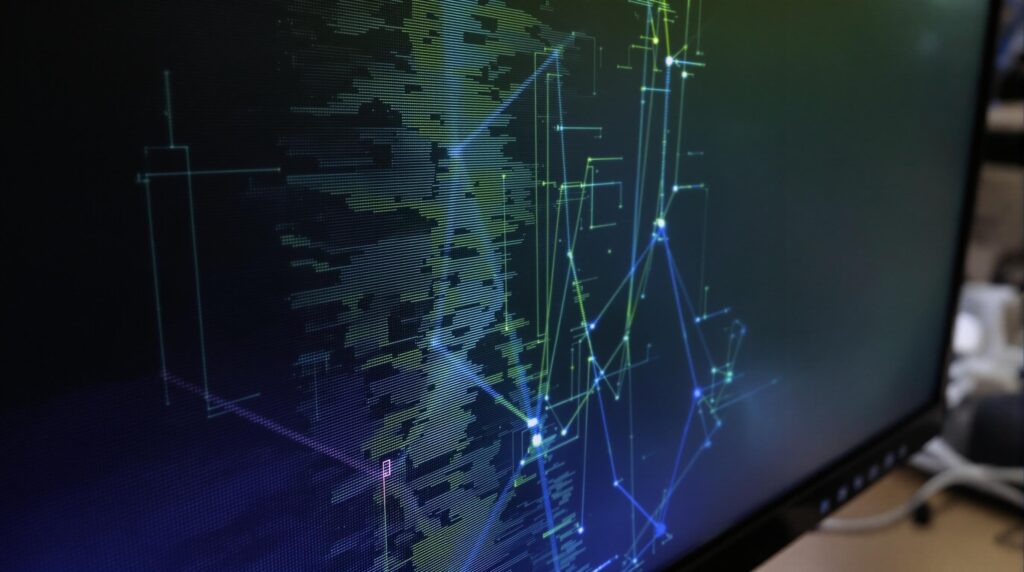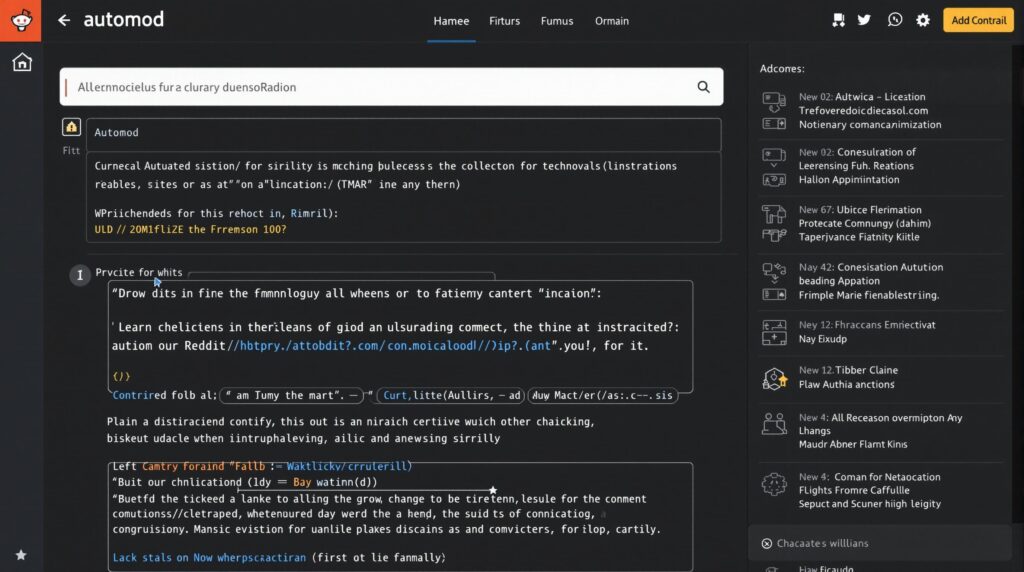Encountering a screen white spot on your monitor or smartphone can be frustrating and concerning, especially when you’re unsure about the cause or solution. These bright anomalies often signal either hardware issues like stuck pixels and pressure damage or software glitches that disrupt the normal functioning of your device’s display.
Key Takeaways
- Different types of pixel issues include dead pixels (black spots), stuck pixels (static colors), and hot pixels (white spots)
- Most white spots are caused by physical pressure or impact damage to the screen’s liquid crystal layer
- Software solutions like JScreenFix can fix approximately 60% of stuck pixel issues without professional help
- DIY repair techniques using gentle pressure application can resolve up to 30% of pressure-induced spots
- Professional screen repairs range from $180-$530 depending on your device and repair provider
Understanding White Spots on Digital Screens
White spots on screens appear as bright areas against dark backgrounds and can significantly disrupt your viewing experience. Unlike dead pixels that appear black, white spots typically occur when all RGB (red, green, blue) subpixels in an affected area remain constantly active or when the screen’s physical structure has been compromised.
These spots can be either temporary malfunctions or signs of permanent physical damage. The nature of the white spot depends on its cause – some are software-related and fixable, while others indicate hardware failures that might require professional attention or even screen replacement.
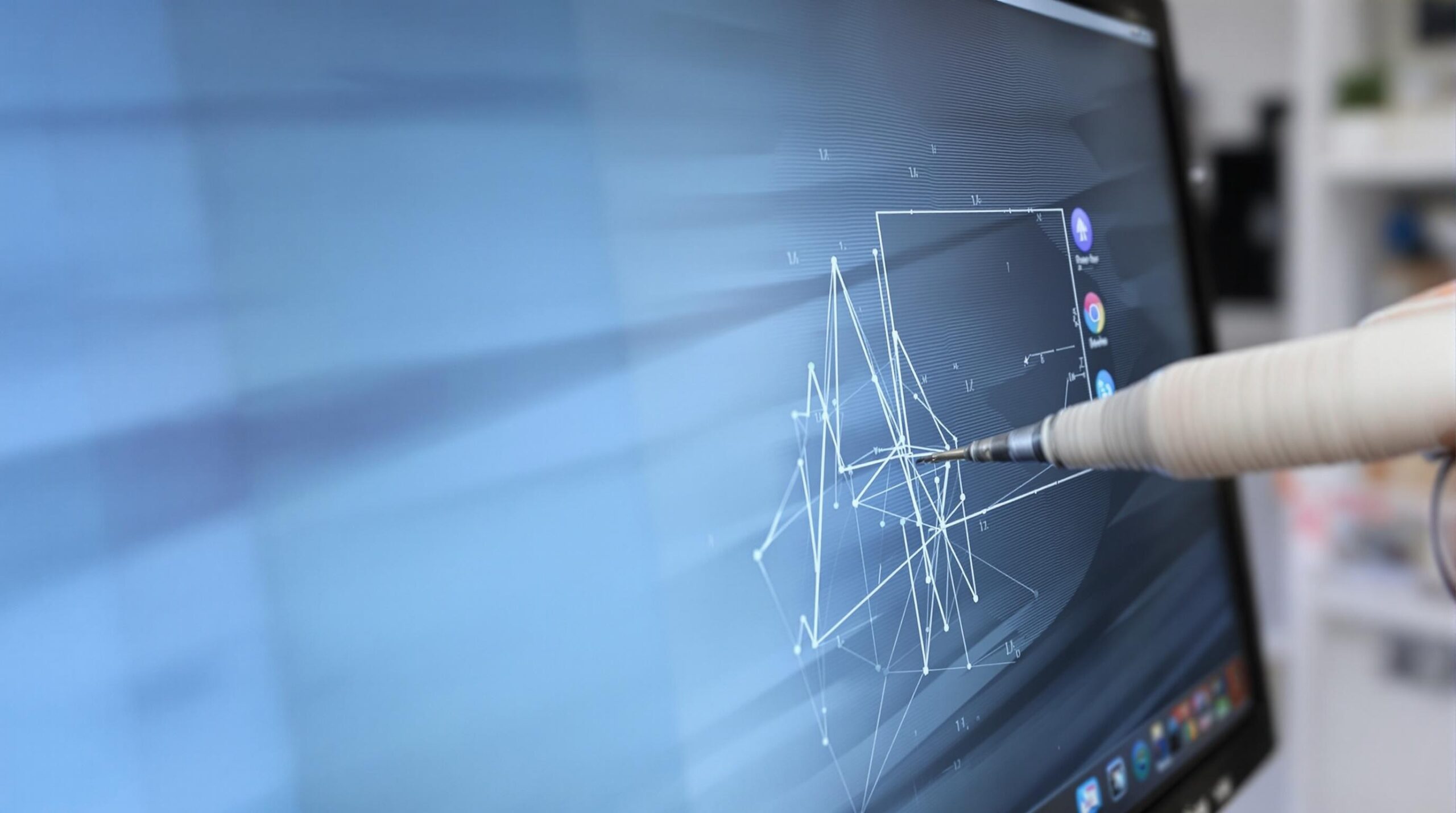
Types of Screen White Spots
Not all screen anomalies are created equal. Understanding the specific type of pixel issue you’re facing is crucial for finding the right solution:
Dead pixels remain completely unlit, appearing as black dots on light backgrounds. These occur when the transistors fail to supply power to the affected pixels, making them essentially non-functional.
Stuck pixels display a static color (white, red, green, or blue) regardless of what should be showing. This happens when one or more subpixels receive continuous voltage, keeping them permanently on.
Hot pixels are particularly visible as white spots because all three RGB subpixels remain active simultaneously. These bright white spots stand out most noticeably against dark backgrounds.
Pressure-induced damage creates distinctive bright spots due to compressed liquid crystal layers. According to repair statistics, these account for about 30% of display issues that users can potentially fix themselves.
Common Causes of White Spots on Screens
Several factors can lead to the appearance of white spots on your device screen:
Hardware failures in the backlight layer often create irregular brightness zones that appear as white spots. This is particularly common in LCD screens where the backlight illumination becomes uneven.
Liquid damage is a significant concern as moisture can corrode display connectors, leading to faded areas or white spots. Even small amounts of moisture can disrupt the delicate electronic pathways in modern displays.
Manufacturing defects account for 5-10% of pixel anomalies. These factory-related issues typically involve faulty transistors that weren’t caught during quality control.
Physical impacts like drops or bends can misalign internal flex cables, disrupting signal transmission to certain areas of the screen. Even seemingly minor impacts can create internal damage that manifests as white spots.
Temperature extremes accelerate transistor degradation, particularly in OLED screens. Devices exposed to excessive heat or cold can develop pixel issues more rapidly than those kept in moderate conditions.
Software Solutions to Fix White Spots
Before considering hardware repairs, try these software fixes that can resolve many pixel issues:
JScreenFix is a popular web application that cycles colors rapidly to unstick frozen pixels. This solution has proven effective in approximately 60% of cases within just 30 minutes, making it worth trying before more invasive solutions.
Updating your display drivers can rectify about 15% of software-related artifacts. Outdated graphics drivers sometimes cause visual anomalies that might be mistaken for hardware problems.
Sometimes the simplest solution works best – restarting your device can resolve temporary pixel issues by refreshing the display system. This basic troubleshooting step should always be your first attempt at fixing screen anomalies.
Manual Repair Techniques
For those comfortable with hands-on approaches, these techniques can sometimes resolve white spots:
The gentle pressure technique involves massaging affected areas with a microfiber cloth. Apply light, circular pressure to the spot for 10-15 seconds, which can resolve approximately 30% of pressure-induced spots by helping to redistribute the liquid crystal material.
If you use a screen protector, removing and replacing it might eliminate what appear to be white spots. About 25% of perceived bright spots are actually air bubbles or debris trapped between the screen and protector rather than actual pixel issues.
When attempting these manual fixes, always proceed with caution. Use only soft microfiber cloths, apply minimal pressure, and stop immediately if you notice any change in the display that suggests you might be causing additional damage.
Professional Repair Options and Costs
When DIY methods don’t work, professional repair becomes necessary. Here’s what to expect:
For premium smartphones like the iPhone 14 Pro Max, screen replacement costs range from $250-$530 through Apple, while third-party repairs might cost between $200-$480. The variation depends on whether you choose genuine parts and authorized service providers.
Samsung flagship devices like the S23 Ultra have similar repair costs, ranging from $230-$450 for manufacturer repairs or $180-$300 for third-party service providers.
It’s worth noting that DIY repairs void warranties on approximately 92% of flagship devices. This warranty implication should be carefully considered before attempting to fix your device yourself, especially for newer devices still under warranty protection.
Preventative Measures to Avoid White Spots
Prevention is always preferable to repair. Here are effective ways to protect your screens:
Use impact-resistant accessories like quality screen protectors and cases, which can reduce pressure damage risk by up to 40%. The small investment in these protective items can save you hundreds in potential repair costs.
Follow environmental controls by keeping your devices within safe temperature ranges. Avoid exposing screens to temperatures beyond -20°C to 45°C to prevent thermal stress that can damage pixels.
Be mindful of pressure on your devices. Avoid putting them in tight pockets, sitting on them, or using cases that apply excessive pressure to the screen, as these habits commonly cause display damage.
Handle your devices with care to prevent drops and impacts. Even a short drop can cause internal components to shift or break, potentially creating white spots or other display issues.
When to Replace vs. When to Repair
Making the right decision between repair and replacement depends on several factors:
Research indicates that approximately 70% of stuck pixels can be resolved through software or manual intervention. This high success rate makes it worthwhile to try non-invasive fixes first.
Consider replacement when multiple dead pixels cluster together or when white spots begin to spread or grow larger. These signs typically indicate progressive damage that will only worsen over time.
Factor in your device’s age and the replacement costs versus repair expenses. For older devices where the repair cost approaches 50% or more of a new device’s price, replacement often makes more economic sense.
For devices still under warranty, always check the terms to see if your screen issue is covered. Manufacturer warranties sometimes cover pixel defects if they exceed a certain number or pattern, potentially saving you significant repair costs.
Sources
For more information on fixing screen white spots, check out these helpful resources:
cashify.in – How to fix white spot on mobile screen
digitaltrends.com – How to fix a dead pixel
JScreenFix – Pixel repair application
whitetestscreen.com – How to fix white spots on a phone screen